Vidscale.Pro is a powerful AI video upscaler that allows users to enhance the resolution and quality of their videos effortlessly. With its ability to upscale videos up to 24K resolution, it caters to both casual users and professional filmmakers. This guide will provide a detailed overview of how to effectively use Vidscale.Pro, including step-by-step instructions, tips for optimal results, and insights into the technology behind this advanced tool.
What is an AI Video Upscaler?
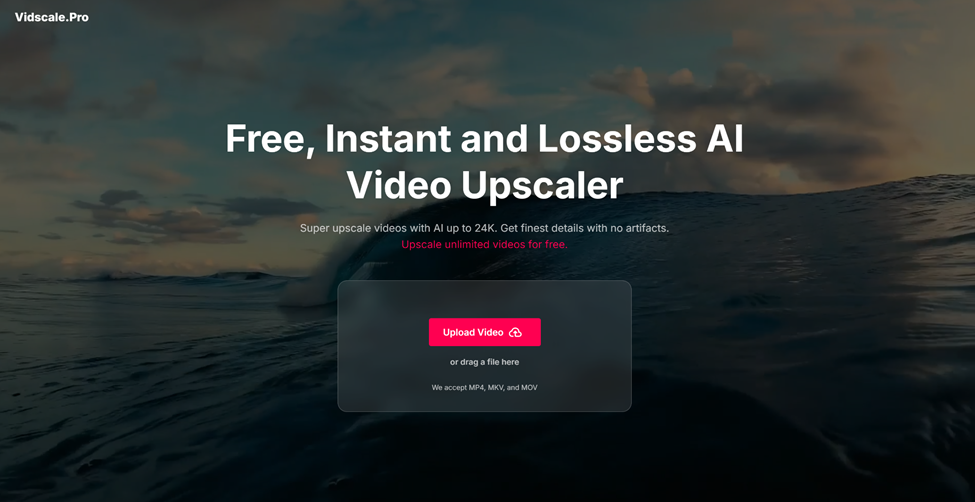
An AI video upscaler is a software application that utilizes artificial intelligence algorithms to improve the resolution and overall quality of video content. By analyzing each frame of the video, the software adds details that may not have been present in the original footage, resulting in clearer and sharper visuals.
Overview of Vidscale.Pro
Vidscale.Pro stands out in the realm of video enhancement tools due to its sophisticated AI-driven capabilities. Users can upload videos in various formats such as MP4, MKV, and MOV, and upscale them to resolutions ranging from 4K to an impressive 24K. The platform is designed for ease of use, making it accessible for individuals with varying levels of technical expertise.
Getting Started with Vidscale.Pro
Step 1: Accessing the Platform
To begin using Vidscale.Pro, users need to visit the official website. The platform is web-based, which means there is no need for downloads or installations. This accessibility allows users to upscale videos from any device with an internet connection.
Step 2: Uploading Your Video
Once on the site, users can upload their video files by either dragging and dropping them into the designated area or selecting files directly from their device. The platform supports large file sizes, accommodating various project needs.
Supported Formats
- MP4
- MKV
- MOV
Step 3: Choosing Your Settings
After uploading the video, users will be prompted to select their desired settings:
- Resolution: Choose from available options such as 4K, 8K, 16K, or 24K.
- Additional Features: Depending on your video’s requirements, you can also enable features like denoising for low-light videos or frame interpolation for slow-motion footage.
Step 4: Initiating the Upscaling Process
With settings configured, users can start the upscaling process by clicking on the appropriate button. The AI algorithms will then analyze each frame of the video and enhance its quality based on the selected parameters.
Step 5: Downloading Your Enhanced Video
Once processing is complete, users can preview their upscaled video. If satisfied with the results, they can easily download it for personal use or professional projects.
Key Features of Vidscale.Pro
High-Resolution Upscaling
Vidscale.pro allows users to upscale videos significantly without losing quality. This feature is particularly beneficial for filmmakers and content creators who need high-definition visuals for their projects.
Lossless Quality Output
One of the standout attributes of Vidscale.pro is its commitment to maintaining original quality during the upscaling process. The AI algorithms work diligently to ensure that outputs are free from artifacts, resulting in crystal-clear visuals.
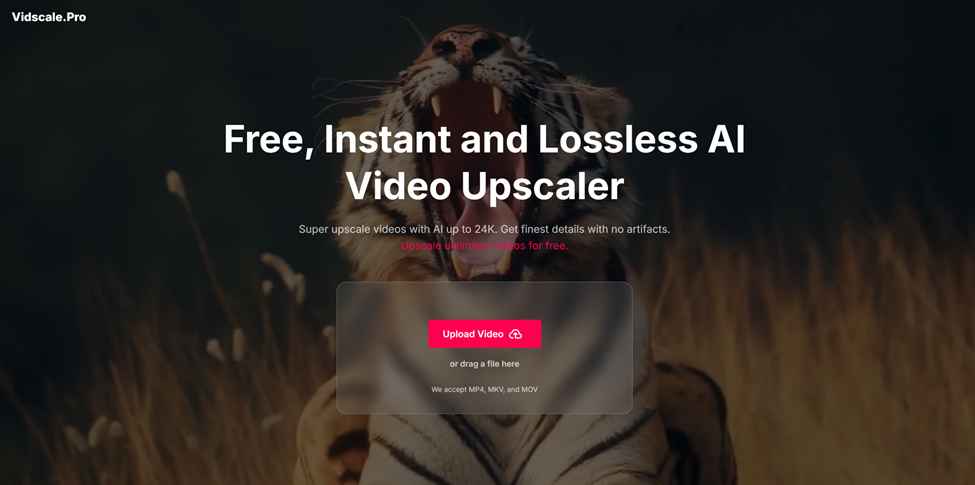
Frame Interpolation
For those dealing with slow-motion footage, Vidscale.pro offers frame interpolation capabilities. This feature intelligently adds frames between existing ones to create smoother motion transitions, enhancing viewer engagement.
Denoising Capabilities
Low-light videos often suffer from noise and graininess. Vidscale.pro effectively distinguishes between noise and detail in such footage, removing unwanted elements while preserving clarity.
Batch Processing Support
For professionals working with multiple videos simultaneously, Vidscale.pro supports batch processing. This feature allows users to upscale several videos at once, saving time and effort.
Tips for Optimal Use of Vidscale.pro
Selecting the Right Resolution
When using Vidscale.Pro, it’s essential to select a resolution that matches your project’s requirements. While higher resolutions like 24K offer incredible detail, they may not be necessary for all projects. Assess your needs before making a selection.
Preparing Your Video Files
To achieve the best results with Vidscale.Pro:
- Ensure your original video files are of decent quality.
- Avoid uploading excessively compressed or low-resolution videos as they may not upscale well.
Experimenting with Features
Don’t hesitate to experiment with different settings available on Vidscale.Pro. For instance:
- Try using denoising on older footage that may have accumulated noise over time.
- Utilize frame interpolation on action sequences or slow-motion clips for enhanced fluidity.
Technology Behind Vidscale.Pro
Vidscale.Pro employs advanced AI algorithms that analyze each frame of a video using techniques similar to Generative Adversarial Networks (GANs). This technology enables it to recognize patterns and details within the footage and generate additional high-resolution frames accordingly.
The process involves:
- Frame Analysis: The AI examines each frame for existing details.
- Detail Generation: It uses learned patterns from high-resolution datasets to fill in missing details.
- Output Rendering: The final enhanced video is rendered based on processed frames.
This sophisticated approach ensures that even videos originally shot in lower resolutions can be transformed into high-quality outputs without losing fidelity.
Conclusion
Vidscale.Pro serves as an invaluable tool for anyone looking to enhance their video content through AI-driven upscaling technology. Its user-friendly interface combined with powerful features makes it suitable for both amateur creators and seasoned professionals alike. By following this guide on how to use Vidscale.Pro effectively, users can unlock the potential of their videos and achieve stunning results that elevate their visual storytelling.
Whether it’s restoring old family memories or producing cinematic-quality content for a film project, mastering this AI video upscaler will undoubtedly enhance one’s creative endeavors in video production.