Content Management Systems (CMS) are at the heart of many websites, allowing users to create, manage, and modify content without needing extensive technical skills. However, as powerful as CMS platforms are, they can often become slow or inefficient if not properly optimized.
Customizing your CMS for better performance is crucial for ensuring a fast, responsive, and user-friendly website. In this comprehensive guide, we will explore various strategies and techniques to enhance your CMS’s performance, from optimizing the backend to improving the front-end user experience.
Understanding CMS Performance
Before diving into customization, it’s essential to understand what affects CMS performance. Several factors contribute to the speed and efficiency of a CMS, including:
- Server and Hosting Environment: The server where your CMS is hosted plays a significant role in performance. Shared hosting, for instance, can slow down your site during high traffic periods.
- Database Optimization: The database is where all your content, settings, and configurations are stored. A poorly optimized database can lead to slow queries and longer load times.
- Theme and Plugin Management: Themes and plugins add functionality but can also bloat your site if not optimized. Unnecessary or outdated plugins can drastically affect performance.
- Content Delivery Network (CDN): A CDN can improve load times by serving content from servers closer to the user’s location, reducing latency.
- Caching Mechanisms: Caching stores parts of your website temporarily, allowing faster access without needing to reload the entire page.
Steps to Customize Your CMS for Better Performance
Customizing your CMS involves a combination of technical tweaks, optimization strategies, and best practices. Let’s explore these in detail.
1. Choose the Right Hosting Provider
The foundation of a high-performing CMS starts with your hosting provider. If your site experiences slow load times, it might be time to upgrade your hosting plan or switch providers.
Considerations for Choosing a Hosting Provider:
- Type of Hosting: Shared hosting is cost-effective but often results in slower performance during peak times. VPS (Virtual Private Server) or dedicated hosting offers better speed and control.
- Server Location: Choose a server location closer to your target audience to reduce latency.
- Scalability: Ensure your hosting can scale with your traffic needs, especially if you experience seasonal spikes.
- Support and Reliability: Opt for hosting providers with a reputation for excellent customer support and high uptime guarantees.
Here’s a comparison of different hosting types and their impact on CMS performance:
| Hosting Type | Performance Impact | Best For |
|---|---|---|
| Shared Hosting | Slower during high traffic | Small websites, blogs |
| VPS Hosting | Moderate performance improvement | Medium-sized businesses, growing websites |
| Dedicated Hosting | High performance | Large websites, e-commerce sites |
| Cloud Hosting | Excellent scalability | Websites with fluctuating traffic |
2. Optimize Your Database
The database is the backbone of your CMS, storing all the content, user data, and settings. Over time, the database can become cluttered with unnecessary data, slowing down your site.
Steps to Optimize Your Database:
- Regular Cleanup: Remove unused data, such as post revisions, spam comments, and transient options, which can bloat the database.
- Optimize Tables: Use tools like phpMyAdmin to optimize database tables, reducing their size and improving query performance.
- Use Indexing: Ensure your database tables are indexed correctly, which helps speed up data retrieval.
- Automate Maintenance: Set up automated database maintenance tasks to regularly clean and optimize your database without manual intervention.
Here’s an example of how regular database cleanup can improve performance:
| Database Issue | Impact on Performance | Solution |
|---|---|---|
| Excessive Post Revisions | Slows down database queries | Limit or disable post revisions |
| Large Transient Options | Bloated database size | Regularly clean up expired transients |
| Unindexed Tables | Slow data retrieval | Implement proper indexing |
3. Streamline Themes and Plugins
Themes and plugins are essential for adding functionality and design to your CMS, but they can also be a source of performance issues if not managed correctly.
Best Practices for Managing Themes and Plugins:
- Choose Lightweight Themes: Opt for themes that are optimized for performance, with clean code and minimal bloat.
- Limit Plugin Usage: Only use plugins that are essential to your site’s functionality. Too many plugins can slow down your site, especially if they are poorly coded.
- Regularly Update Themes and Plugins: Outdated themes and plugins can introduce security vulnerabilities and performance issues. Ensure they are regularly updated to the latest versions.
- Disable Unused Plugins: Deactivate and delete any plugins that are not in use. Even inactive plugins can add to your site’s load time.
- Test for Conflicts: Sometimes, plugins can conflict with each other, leading to performance degradation. Use staging environments to test new plugins before deploying them on your live site.
Here’s a comparison of the impact of themes and plugins on CMS performance:
| Factor | Performance Impact | Best Practices |
|---|---|---|
| Theme Complexity | High impact if bloated | Choose lightweight, performance-focused themes |
| Number of Plugins | More plugins can slow down site | Use only essential plugins |
| Outdated Plugins | Security and performance risks | Regularly update or replace outdated plugins |
| Plugin Conflicts | Can cause site crashes or slowdowns | Test plugins in staging environments |
4. Implement Caching
Caching is one of the most effective ways to improve CMS performance. By storing parts of your website temporarily, caching reduces the need to load the entire page from scratch each time a user visits.
Types of Caching to Implement:
- Browser Caching: Instructs the visitor’s browser to store commonly used files (like CSS, JavaScript, and images) locally, reducing load times on subsequent visits.
- Page Caching: Stores fully rendered pages, allowing users to load the page quickly without reprocessing the content every time.
- Database Caching: Stores database queries, reducing the time needed to fetch data from the database.
- Object Caching: Stores frequently accessed objects (like menu items or widgets) in memory, speeding up their retrieval.
Tools for Implementing Caching:
- WP Super Cache: A popular plugin for WordPress that generates static HTML files for faster loading.
- W3 Total Cache: Another WordPress plugin that offers comprehensive caching options, including database and object caching.
- Redis: An open-source, in-memory data structure store used for caching in more advanced setups.
Here’s a table comparing different caching methods and their benefits:
| Caching Type | Benefit | Example Tools |
|---|---|---|
| Browser Caching | Reduces load times for returning visitors | Apache .htaccess, NGINX directives |
| Page Caching | Speeds up page load times | WP Super Cache, W3 Total Cache |
| Database Caching | Improves database query speed | Redis, Memcached |
| Object Caching | Enhances retrieval of frequently used data | W3 Total Cache, Redis |
5. Leverage Content Delivery Networks (CDNs)
A Content Delivery Network (CDN) is a network of servers distributed across various locations worldwide. By serving content from the server closest to the user, CDNs reduce latency and improve load times.
Benefits of Using a CDN:
- Faster Load Times: Content is delivered from the nearest server, reducing the distance data needs to travel.
- Reduced Server Load: CDNs offload traffic from your main server, reducing the risk of crashes during high traffic periods.
- Improved Global Reach: Users from different geographical locations experience faster load times.
- Enhanced Security: Many CDNs offer additional security features, such as DDoS protection and SSL encryption.
Popular CDN Providers:
- Cloudflare: Offers a free plan with basic CDN services, along with paid options for advanced features.
- Akamai: Known for its extensive global network and advanced security features.
- Amazon CloudFront: Part of the AWS ecosystem, offering scalable CDN services with deep integration into other AWS products.
Here’s how a CDN can improve website performance:
| CDN Benefit | Impact on Performance | Example Providers |
|---|---|---|
| Faster Load Times | Reduces latency and improves user experience | Cloudflare, Akamai, Amazon CloudFront |
| Reduced Server Load | Offloads traffic, preventing server overload | Cloudflare, StackPath |
| Global Content Delivery | Ensures quick load times for global users | Cloudflare, KeyCDN |
| Enhanced Security | Protects against DDoS attacks and provides SSL | Akamai, Cloudflare |
6. Optimize Images and Media
Large image and media files can significantly slow down your website, leading to longer load times and a poor user experience. Optimizing these files is essential for improving CMS performance and ensuring that your site loads quickly and efficiently.
Tips for Optimizing Images and Media:
- Compress Images: Use tools like TinyPNG, ImageOptim, or Adobe Photoshop’s built-in compression features to reduce the file size of your images without compromising on quality. Smaller image sizes lead to faster load times and lower bandwidth usage.
- Use the Right Format: Choose the appropriate image format based on the type of image. JPEG is generally best for photographs due to its balance between quality and file size, while PNG is ideal for images requiring transparency, such as logos. For animations, consider using WebP or GIF.
- Implement Lazy Loading: Lazy loading defers the loading of images and other media files until they are needed, i.e., when they appear in the user’s viewport. This reduces the initial load time of the page and improves overall performance. Many CMS platforms and plugins, such as Lazy Load by WP Rocket for WordPress, offer easy ways to enable this feature.
- Use Scaled Images: Ensure that images are appropriately scaled to match their display size on the website. Serving images that are larger than necessary leads to wasted bandwidth and slower load times. To optimize performance, resize images before uploading them so they fit the display size perfectly, helping to reduce loading time and improve user experience.
- Leverage Next-Gen Formats: Modern image formats like WebP offer superior compression and quality compared to older formats like JPEG and PNG. If supported by your CMS and users’ browsers, using these formats can significantly reduce file sizes.
Example of Image Optimization Impact:
| Optimization Technique | File Size Reduction | Performance Improvement |
|---|---|---|
| Image Compression | 30-80% reduction | Faster load times, reduced bandwidth |
| Using WebP Format | 25-35% smaller than JPEG | Better quality at smaller sizes |
| Lazy Loading | Delays loading off-screen images | Improved initial load times |
| Proper Scaling | Matches display size | Avoids unnecessary data transfer |
7. Minimize and Combine CSS, JavaScript, and HTML
Minimizing and combining your website’s CSS, JavaScript, and HTML files reduces their size, leading to faster load times. This process involves removing unnecessary characters, spaces, and comments from the code and combining multiple files into one to reduce HTTP requests.
Best Practices for Minification:
- Minify CSS and JavaScript: Use tools like CSSNano, UglifyJS, or online minification tools to compress your CSS and JavaScript files. Many CMS platforms also offer plugins that automatically minify these files, such as Autoptimize for WordPress.
- Combine Files: Instead of loading multiple CSS and JavaScript files, combine them into a single file. This reduces the number of HTTP requests, speeding up the page load time.
- Defer JavaScript Loading: For scripts that are not critical for the initial page load, use the “defer” or “async” attributes to delay their loading until after the main content has loaded.
Benefits of Minification and Combination:
| Technique | Description | Performance Benefit |
|---|---|---|
| Minification | Reduces file sizes by removing unnecessary code | Faster file loading, reduced bandwidth usage |
| File Combination | Reduces the number of HTTP requests | Decreases page load time |
| Defer JavaScript Loading | Delays non-critical script loading | Prioritizes essential content, improves initial load speed |
8. Enable Gzip Compression
Gzip compression reduces the size of your website’s files before they are sent to the user’s browser, decreasing the amount of data that needs to be transferred. This can lead to significantly faster load times, especially for larger files.
How to Enable Gzip Compression:
- Server-Side Configuration: Gzip compression is typically enabled on the server level. For Apache servers, you can enable it through the
.htaccessfile by adding the appropriate directives. For NGINX servers, you can configure Gzip in thenginx.conffile. - CMS Plugins: Many CMS platforms offer plugins that simplify the process of enabling Gzip compression. For example, WP Super Cache and W3 Total Cache for WordPress include options to enable Gzip.
Example of Gzip Compression Impact:
| File Type | Uncompressed Size | Compressed Size | Compression Ratio |
|---|---|---|---|
| HTML | 120 KB | 40 KB | 66.7% reduction |
| CSS | 80 KB | 25 KB | 68.75% reduction |
| JavaScript | 150 KB | 50 KB | 66.67% reduction |
9. Monitor and Analyze Performance Regularly
After implementing various optimizations, it’s essential to continuously monitor your website’s performance to ensure that it remains fast and responsive. Regular performance analysis helps identify potential issues early and allows you to make necessary adjustments.
Tools for Performance Monitoring:
- Google PageSpeed Insights: Provides insights into your site’s performance on both mobile and desktop devices and offers suggestions for improvement.
- GTmetrix: Analyzes your website’s speed and provides detailed reports on page load times, page size, and performance scores.
- Pingdom Tools: Offers website speed testing, monitoring, and analysis, helping you identify performance bottlenecks.
- New Relic: A more advanced tool that monitors the performance of your website’s server, database, and applications.
Key Metrics to Track:
| Metric | Description | Why It Matters |
|---|---|---|
| Page Load Time | The time it takes for a page to fully load | Directly impacts user experience and SEO |
| Time to First Byte (TTFB) | The time taken for the server to send the first byte | Reflects server performance |
| Number of HTTP Requests | The total number of requests made by the browser | Fewer requests lead to faster loading |
| Largest Contentful Paint (LCP) | The time taken to render the largest visible element | A key metric for user experience |
Conclusion
Customizing your CMS for better performance involves a combination of server-side optimizations, database management, efficient use of themes and plugins, and front-end enhancements like image optimization and minification. By taking a holistic approach to performance improvement, you can ensure that your website remains fast, responsive, and user-friendly, providing a better experience for your visitors and improving your search engine rankings.
Remember, the key to successful CMS optimization is ongoing maintenance and monitoring. As your website grows and evolves, so too will its performance needs. Regularly review and update your optimization strategies to keep your CMS running at its best, ensuring that your website delivers top-notch performance now and in the future.